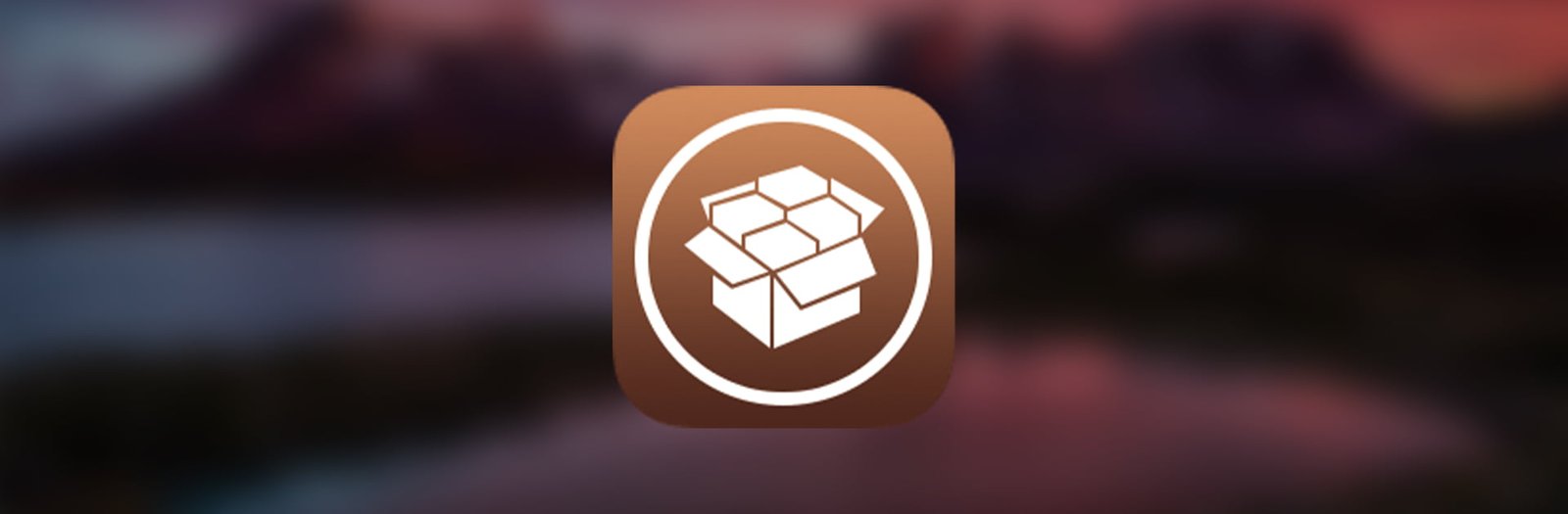Jailbreaking iOS devices allows users to break free from the restrictions imposed by Apple, enabling the installation of third-party applications and customization options.
However, like any modification to the iOS system, jailbreaking is not without its challenges. One common issue that users may encounter is the DPKG error, which can disrupt the smooth functioning of the device. This article provides a comprehensive guide on how to identify, troubleshoot, and fix DPKG errors on iOS jailbreaks, specifically using the Cydia, Sileo, and Zebra package managers.
Understanding DPKG Errors
DPKG is a package management system used in jailbroken iOS devices to install, remove, and manage software packages. DPKG errors typically occur when there is an issue with the installation or removal of packages, leading to a disruption in the jailbreak ecosystem.
The errors may manifest as failed installations, crashes, or the inability to update or uninstall tweaks.
Common Causes of DPKG Errors
- Incomplete Package Installation:
- In some cases, a package installation might be interrupted, leading to incomplete installations and subsequent DPKG errors.
- Conflict between Packages:
- Conflicts may arise when multiple packages attempt to modify the same system files or settings, causing DPKG errors.
- Outdated Repositories:
- Repositories that host jailbreak tweaks and packages may become outdated or unreliable, resulting in errors during the package installation process.
- Insufficient Disk Space:
- Lack of available storage space on the iOS device can lead to DPKG errors during package installation or updates.
- Corrupted System Files:
- System files critical for DPKG operation may become corrupted, causing errors in package management.
Troubleshooting and Fixing DPKG Errors
- Restart Your Device:
- A simple restart can often resolve minor DPKG errors by clearing temporary system glitches.
- Update Cydia, Sileo, and Zebra:
- Ensure that Cydia, Sileo, and Zebra, the three primary package managers for jailbroken devices, are up to date. Outdated versions may contain bugs that contribute to DPKG errors.
- Check for Incomplete Installations:
- Use Cydia, Sileo, or Zebra to identify and remove any incomplete or failed installations. Clearing these incomplete packages can often resolve DPKG issues.
- Remove Conflicting Packages:
- Identify and uninstall conflicting packages using Cydia, Sileo, or Zebra. This may involve trial and error to pinpoint the problematic tweak.
- Free Up Disk Space:
- Delete unnecessary files or applications to free up storage space on your device. Lack of disk space can contribute to DPKG errors.
- Reinstall DPKG:
- Reinstalling the DPKG package itself may fix errors related to the package management system. This can be done using terminal commands or through Cydia, Sileo, or Zebra.
- Restore from Backup:
- If all else fails, restoring your device from a recent backup can provide a clean slate, resolving persistent DPKG errors.
Conclusion
Jailbreaking iOS devices opens up a world of customization and flexibility, but it comes with its set of challenges, including DPKG errors.
By understanding the common causes of these errors and following the troubleshooting steps outlined in this guide, users can effectively address and fix DPKG errors on their jailbroken iOS devices, regardless of whether they use Cydia, Sileo, or Zebra as their preferred package manager.
It’s crucial to exercise caution and thoroughly research tweaks and packages before installation to minimize the risk of encountering such issues.
Other guides
- How to use Palera1n-C Jailbreak for iOS 15 – iOS 17.1
- SpooferX IPA for iOS – Download
- All Jailbreak Tools iOS 7 – iOS 17.1
- Download iOS 17 Jailbreak – Jailbreak iOS 17 Online No-PC With Sileo
- How to Jailbreak iOS 17- iOS 17.0.3 – VERIFIED METHODS
- The Ultimate Guide to Installing Watusi3 for WhatsApp on iOS Jailbreak