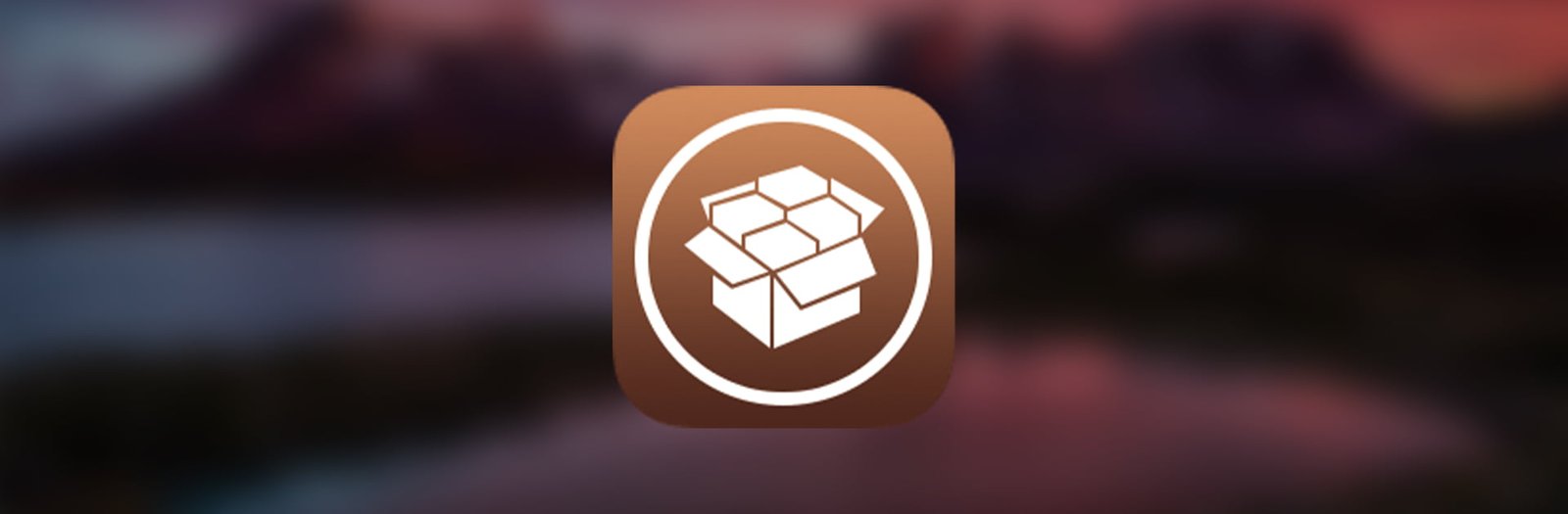iTunes has long been a staple in the digital landscape, serving as a central hub for managing and enjoying media content.
Despite its versatility, iTunes users occasionally encounter errors that can disrupt their experience. In this comprehensive guide, we’ll delve into common iTunes errors and provide detailed solutions to help you overcome these issues.
Understanding Common iTunes Errors:
1. Error 3194:
Error 3194 often occurs during firmware updates and restores. To resolve this, consider modifying the hosts file on your computer.
2. Error 9006:
This error is associated with network issues during updates or restores. Ensure a stable internet connection and check for firewall or security software interference.
3. Error 4013/4014:
These errors typically stem from USB connectivity problems. Verify your USB cable, use a different port, or try a different computer.
4. Error 54:
Error 54 may arise during syncing. Resolve this by ensuring proper authorization, checking for file permission issues, or reinstalling iTunes.
5. Error 14:
Error 14 is linked to update or restore issues. Troubleshoot this by updating iTunes, using a different USB cable, or checking for security software interference.
6. Error 53:
Error 53 pertains to Touch ID or Face ID failure. Address this by updating iTunes, ensuring the latest iOS version, and checking for hardware issues.
7. iTunes Won’t Open:
If iTunes refuses to open, repair or reinstall the application, considering third-party uninstallation tools for a clean slate.
General Troubleshooting Steps:
- Update iTunes to the Latest Version: Ensure you are using the latest iTunes version to benefit from bug fixes and improvements.
- Check Your Internet Connection: A stable internet connection is crucial during updates and restores.
- Restart Your Computer: Reboot your computer to clear any temporary glitches.
- Disable Security Software: Temporarily disable security software to rule out interference.
- Verify USB Connections: Check USB cables and ports for any physical damage or connectivity issues.
- Ensure Sufficient Storage Space: Confirm you have ample storage space on your device and computer.
- Reset Network Settings: If network-related issues persist, resetting network settings may help.
Fixing Specific iTunes Errors:
a. Error 3194 – Hosts File Modification:
- Locate the hosts file on your computer.
- Edit the file to remove or comment out Apple-related entries.
- Save the changes and attempt the update or restore again.
b. Error 9006 – Network Connection Issues:
- Use a different network or reset your router.
- Temporarily disable antivirus or firewall software.
- Try the update or restore process again.
c. Error 4013/4014 – USB Cable and Port Check:
- Use a different USB cable and port.
- Ensure your computer recognizes the connected device.
- Restart the computer and attempt the update or restore.
d. Error 54 – Syncing Issues:
- Check for file permission issues.
- Verify proper authorization for your computer.
- Reinstall iTunes to address any corrupted files.
e. Error 14 – Update or Restore Issues:
- Update iTunes to the latest version.
- Try using a different USB cable or port.
- Disable security software during the update or restore process.
f. Error 53 – Touch ID/Face ID Failure:
- Update iTunes and ensure the latest iOS version.
- Check for hardware issues with Touch ID or Face ID.
- Contact Apple Support for further assistance.
g. iTunes Won’t Open – Repair or Reinstall iTunes:
- Use third-party uninstallation tools for a clean uninstall.
- Reinstall iTunes from the official Apple website.
Advanced Solutions:
a. DFU (Device Firmware Update) Mode:
- Connect your device to the computer.
- Put the device in DFU mode.
- Attempt the update or restore through iTunes.
b. Use Third-Party Repair Tools:
Consider reputable third-party repair tools for iTunes if issues persist.
Preventive Measures:
- Regular Backups: Always back up your device to prevent data loss during troubleshooting.
- Keep Software Updated: Ensure iTunes, iOS, and your computer’s operating system are up to date.
- Avoid Jailbreaking Your Device: Jailbreaking can lead to compatibility issues and compromise system stability.
Seeking Professional Help:
- Apple Support: Reach out to Apple Support for expert assistance.
- Authorized Service Providers: Consult authorized service providers for hardware-related issues.
Conclusion:
While encountering iTunes errors can be frustrating, this comprehensive guide equips you with the knowledge to troubleshoot and resolve common issues.
Regularly updating iTunes, checking hardware connections, and maintaining a proactive approach to device management will contribute to a seamless and error-free iTunes experience. In cases where problems persist, seeking professional assistance from Apple Support or authorized service providers is recommended for a thorough resolution.
Other guides
- How to use Palera1n-C Jailbreak for iOS 15 – iOS 17.1
- SpooferX IPA for iOS – Download
- All Jailbreak Tools iOS 7 – iOS 17.1
- Download iOS 17 Jailbreak – Jailbreak iOS 17 Online No-PC With Sileo
- How to Jailbreak iOS 17- iOS 17.0.3 – VERIFIED METHODS
- The Ultimate Guide to Installing Watusi3 for WhatsApp on iOS Jailbreak