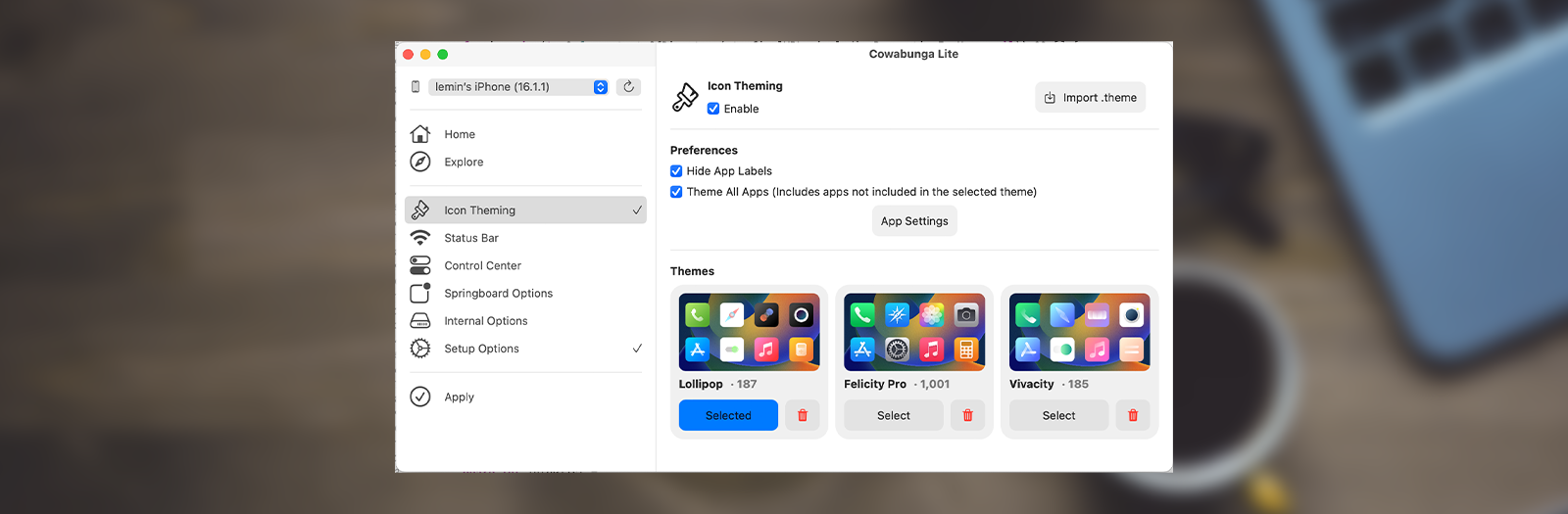For iOS 15 and later and all iOS devices, Cowabunga Lite is a jailbroken customization Toolbox. You can alter the carrier name, prevent OTA updates, and access a variety of customization options for your iOS device.
The best part is that all customizations are accessible without having to jailbreak, even on iOS 16 – iOS 17.
What is Cowabunga Lite?
The same developer of Cowabunga Toolbox for iOS has released a new app called Cowabunga Lite that allows users to easily change a few iOS preferences from a computer. With the help of this software, you may alter a number of features, including the Status Bar, enable icon theming, modify particular Springboard preferences, and even turn off OTA updates or activate supervision.
A unique feature of Cowabunga Lite Toolbox lets you easily theme the system icons on your iOS device without having to jailbreak it. All devices running iOS 15–16.6 are compatible with this amazing functionality. The app also offers a handy built-in explorer that makes it easy to find and download free themes.
There are several restrictions on Cowabunga Lite’s theming engine. First off, banner and redirect customization is not supported. The ability to import folders of app icons for a thorough theming experience is only one example of where it excels, though.
Additionally, it offers the choice to disable app labels, which gives your Home Screen a cleaner, simpler appearance. Additionally, Cowabunga Lite Windows provides individual app settings that let users select unique app icons and establish custom app names. Additionally, you can import.png files to theme apps as icons thanks to the software.
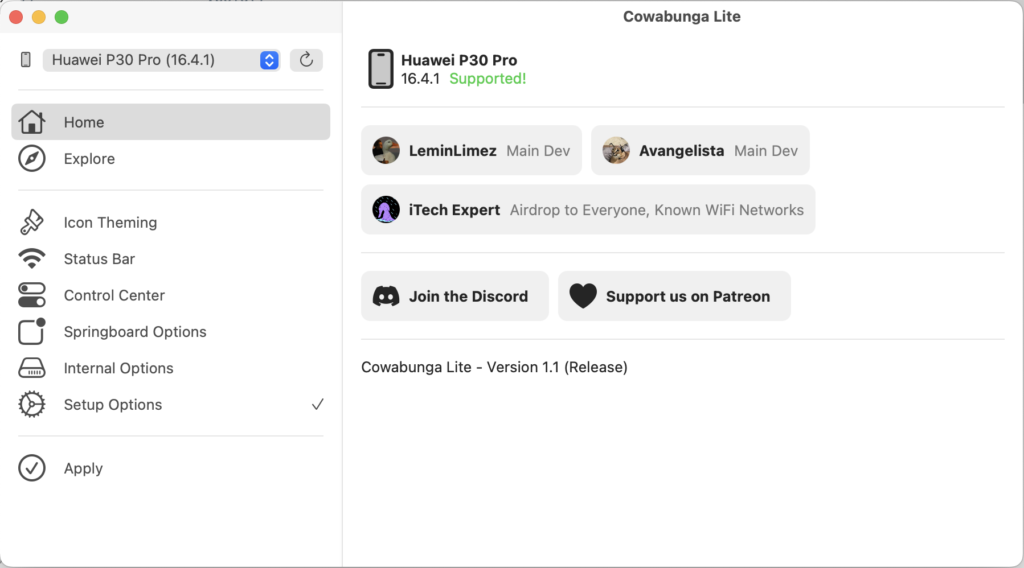
In Cowabunga Lite, there is a section just for customizing the Status Bar. The carrier name, secondary carrier name, battery display details, time text, and date text (iPad only) can all be customized with this tool. Additionally, you may change the breadcrumb text and decide whether to show the Wi-Fi/Cellular strength in numerical form.
You can choose to hide a number of Status Bar icons using the software, giving your interface a cleaner, more individualized look. Do Not Disturb, Aeroplane Mode, Cellular, Wi-Fi, Battery, Bluetooth, Alarm, Location, Rotation Lock, AirPlay, CarPlay, and VPN are some of the icons that can be concealed. With such a wide range of customization possibilities, you can make the Status Bar fit your preferences and produce a really distinctive user experience.
With the help of Cowabunga Lite, you may modify a variety of Springboard Options for an iOS experience that’s more tailored to you. You’ll find functions like changing the UI animation speed and the lock screen footnote among these choices.
The software also provides toggles that let you customize particular features. For instance, you can enable accessory developer mode, make Airdrop available to everyone, list known Wi-Fi networks (iOS 15), and display the Wi-Fi debugger.
Other choices include turning off the lock after respringing, stopping the screen from dimming while charging, turning off low battery warnings, turning on Control Centre on the lock screen, turning off the module in Control Centre, and even showing the build version in the Status Bar.
Finally, but by no means least, Cowabunga Lite provides crucial features that go beyond customizing. Included in these features is the option to Skip Restore Setup, which gets rid of the tiresome process of going through the preliminary setup stages. Additionally, you can stop over-the-air (OTA) upgrades from occurring, preventing an unauthorized update of your device.
Cowabunga Lite Status Bar
Cowabunga Lite has a special section where you can change the Status Bar. You can alter the carrier name, secondary carrier name, battery display details, time text, and date text (for iPad only) with this tool. Moreover, you have the option to display numeric Wi-Fi/Cellular strength and modify the breadcrumb wording.
The application provides you with a more streamlined and customized interface by allowing you to conceal multiple icons from the Status Bar. Do Not Disturb, Airplane Mode, Cellular, Wi-Fi, Battery, Bluetooth, Alarm, Location, Rotation Lock, AirPlay, CarPlay, and VPN are a some of the symbols that can be concealed. With so many modification choices available, you can make the Status Bar uniquely your own and customize it to your own preferences.
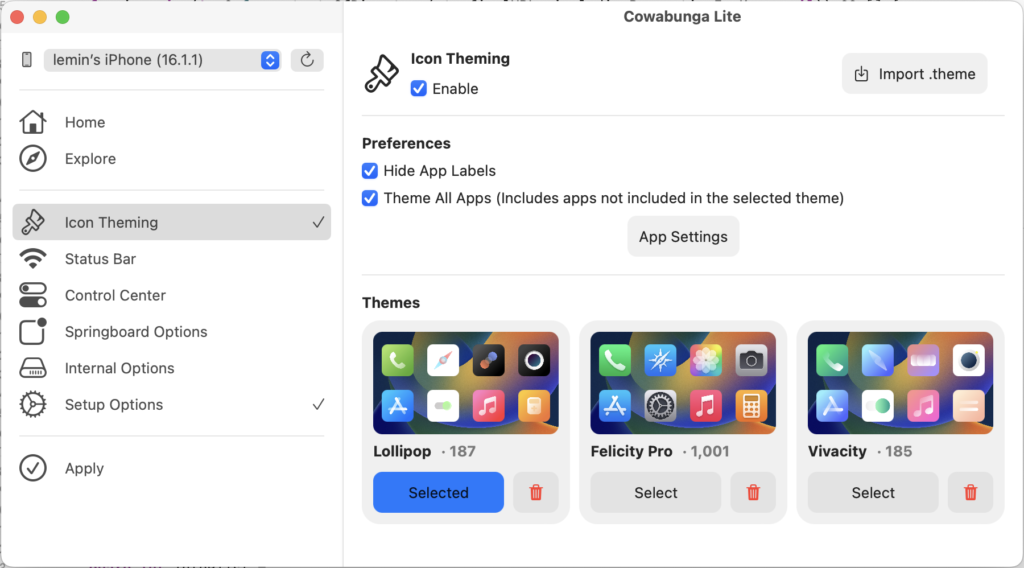
Cowabunga Lite Home Screen Themes
There are certain restrictions with Cowabunga Lite’s theming engine. To begin with, it does not allow banners or redirects to be customized. On the other hand, it shines in other areas, like letting users import folders of app icons for a fully functional theming experience.
It also offers the ability to conceal app labels, which results in a more polished and understated appearance for your Home Screen. Moreover, Cowabunga Lite Windows allows you to customize app names and select unique icons for particular apps with its individual app settings. Additionally, you can import PNG files into theme programs for use as icons.
You may now activate supervision with Cowabunga Lite, giving you more power to monitor and manage your iOS device. Even the supervision and organization name can be changed to suit your preferences or requirements.
Cowabunga Lite – Enable iOS Supervision
You may also activate supervision with Cowabunga Lite, which gives you more power and control over your iOS device. Even the organization name and oversight can be changed to suit your needs as an organization or your personal preferences.
The most recent version offers initial support for Windows via the Command Line Interface (CLI). Make sure Swift and iTunes are installed on your computer in order for Cowabunga Lite to function without a hitch. Icon Overlays are a fun new feature that Cowabunga Lite offers to macOS users only. You can now benefit from improved visual hints directly on your icons.
Furthermore, Cowabunga Lite no longer requires separate installations because it now provides a single installer for macOS 11 and versions 12 to 13. Experience a hassle-free upgrade and take advantage of Cowabunga Lite on the most recent macOS releases.
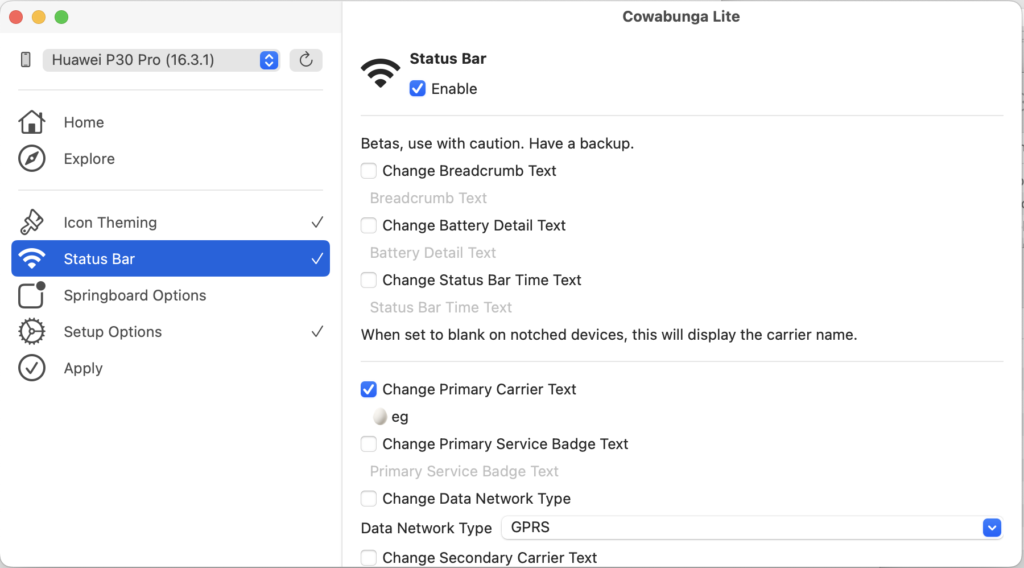
The resolution of the status bar issue is another notable improvement. It was previously misusing iOS 16.0 for iOS 17. The status bar now accurately displays iOS 16.3 for a more accurate portrayal thanks to our most recent upgrade. Finally, Cowabunga Lite improves error management.
The most recent release features Command Line Interface (CLI)-based preliminary Windows functionality. Make sure you have iTunes and Swift set up on your machine in order to run Cowabunga Lite without a hitch. Icon Overlays is a fun feature that Cowabunga Lite only offers to macOS users. You can now benefit from improved visual signals on your icons.
Additionally, Cowabunga Lite no longer requires separate installations because it now provides a single installer for macOS 11 and versions 12 to 13. No more bother, simply upgrade and enjoy Cowabunga Lite on the most recent macOS releases.
The problem with the status bar has been resolved, which is another notable improvement. In the past, it mistook iOS 16.0 for iOS 17. Our most recent version now accurately displays iOS 16.3 in the status bar for a more accurate portrayal. Cowabunga Lite also improves error handling.
The open-source project Cowabunga Lite was released to the public, upholding the values of openness and cooperation. Because of the GPL-3.0 license, everyone can continue to access and modify the software. All Cowabunga Lite-related files are easily accessible on its dedicated GitHub repository, making it possible for both developers and enthusiasts to study, participate in, and learn from the source code.
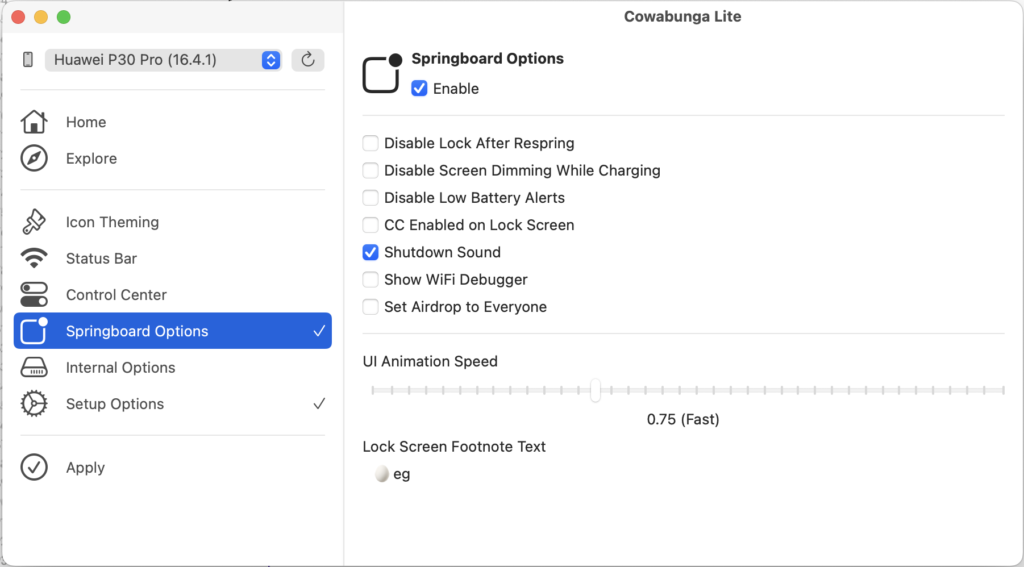
Swift, Objective-C, and C are just a few of the programming languages used to create the source code. Due to the wide range of languages used, Cowabunga Lite is genuinely a collaborative endeavor, showcasing the technological know-how and dedication behind it.
Cowabunga Lite Download
For Windows and macOS versions 11 through 13, Cowabunga Lite is accessible. Any modifications to your device require a wire connection to your iPhone.
Additionally, before making any changes, Find My iPhone must be turned off. You may now download Cowabunga Lite Windows as a command-line utility.
It should be noted that virtual machines are incompatible with Cowabunga Lite Windows and macOS 11–13. If you are using virtualization on your PC, do not use it.
Other guides
- How to use Palera1n-C Jailbreak for iOS 15 – iOS 17.1
- SpooferX IPA for iOS – Download
- All Jailbreak Tools iOS 7 – iOS 17.1
- Download iOS 17 Jailbreak – Jailbreak iOS 17 Online No-PC With Sileo
- How to Jailbreak iOS 17- iOS 17.0.3 – VERIFIED METHODS
- The Ultimate Guide to Installing Watusi3 for WhatsApp on iOS Jailbreak